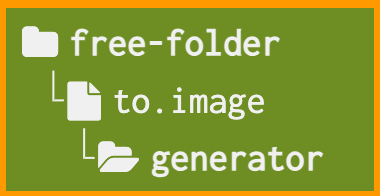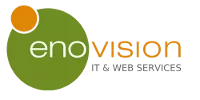Free Image Generator for Folder Structures
The best things in life are free
Michael Thomas "Mike" Pinder
Original keyboard and mellotron player of the Moody Blues
The best things in life are free
Michael Thomas "Mike" Pinder
Original keyboard and mellotron player of the Moody Blues
This free service is provided by Enovision IT & Web Services, creating business in a browser.
The sample code structure already demonstrates how you can prepare an image.
Use a "-" (dash) when specifying the depth of a path. Each "-" represents one level of depth, and each additional "-" adds another level of depth. The last "-" should be followed by one of the following characters: "+", "o", "^" or "*".
Utilize a "+" (plus) when denoting a file. This should be followed by a space and then the name of the file (e.g., " tom-cruise.png").
Apply an "o" (letter 'o') when indicating a closed folder.
Employ a "^" (caret) when representing an open folder.
Employ a "*" (asterisk) when representing an (soft)linked folder.
If you want to customize the characters used for files and folders, you can do so by changing the settings under "Characters." However, it is not recommended to do this. Only the "[" and "]" bracket characters are NOT allowed, for they are used for remarks.
In this version you can add remarks to folders and files. This can easily be done by adding a remark surrounded by square brackets. For example, the following folder structure:
[This is a remark containing *bolded* text]
would be presented as follows:
This is a remark containing bolded text
After changing the colors, the settings will be saved in a cookie. When you reload the URL of this service, it will retain the last colors you changed. The settings will be reset if you click the button or clear the browser cache.
In this version, you can choose between a selection of fonts, which will be applied to the text of the folders and files. This setting is currently not saved in a cookie, and will be reset if you reload the URL of this service.
This service offers a straightforward method to generate images from folder/file structures.
We utilize this tool internally to incorporate these visuals in the manuals or documents we release. It proves to be more effective than using screenshots or artificially created text-based structures.
Visitors by country using this tool
In which cities is this tool hot?
What were dates that this tool was burning hot?
Folder2Image is a free, browser-based tool that converts a anwerual directory structure into a visual image representation. Simply input a structured representation of folders and files, and the tool will render it into a downloadable image—ideal for documentation or manuals.
Use dashes to indicate depth and follow them with 'o' for closed folders, '^' for open folders, or '+' for files.
Yes. The Settings panel allows you to adjust colors, icon sets, fonts, and characters for folder/file symbols, though character changes are not recommended.
Colors are saved via cookie and persist across reloads, while other customizations like font selections will reset.
Once you input your structure, a preview appears. You can generate an image that’s downloadable or copyable to your clipboard.
Yes. Icons come from FontAwesome (no attribution needed since v3) and Bootstrap Icons (MIT), and the generated images are permitted for commercial use under these licenses.
Only cookies for settings and IP addresses for analytics—no other personal data is collected or stored.
Folder2Image was created by Enovision IT & Web Services to simplify the creation of folder structure visuals for documentation, replacing manual screenshots.